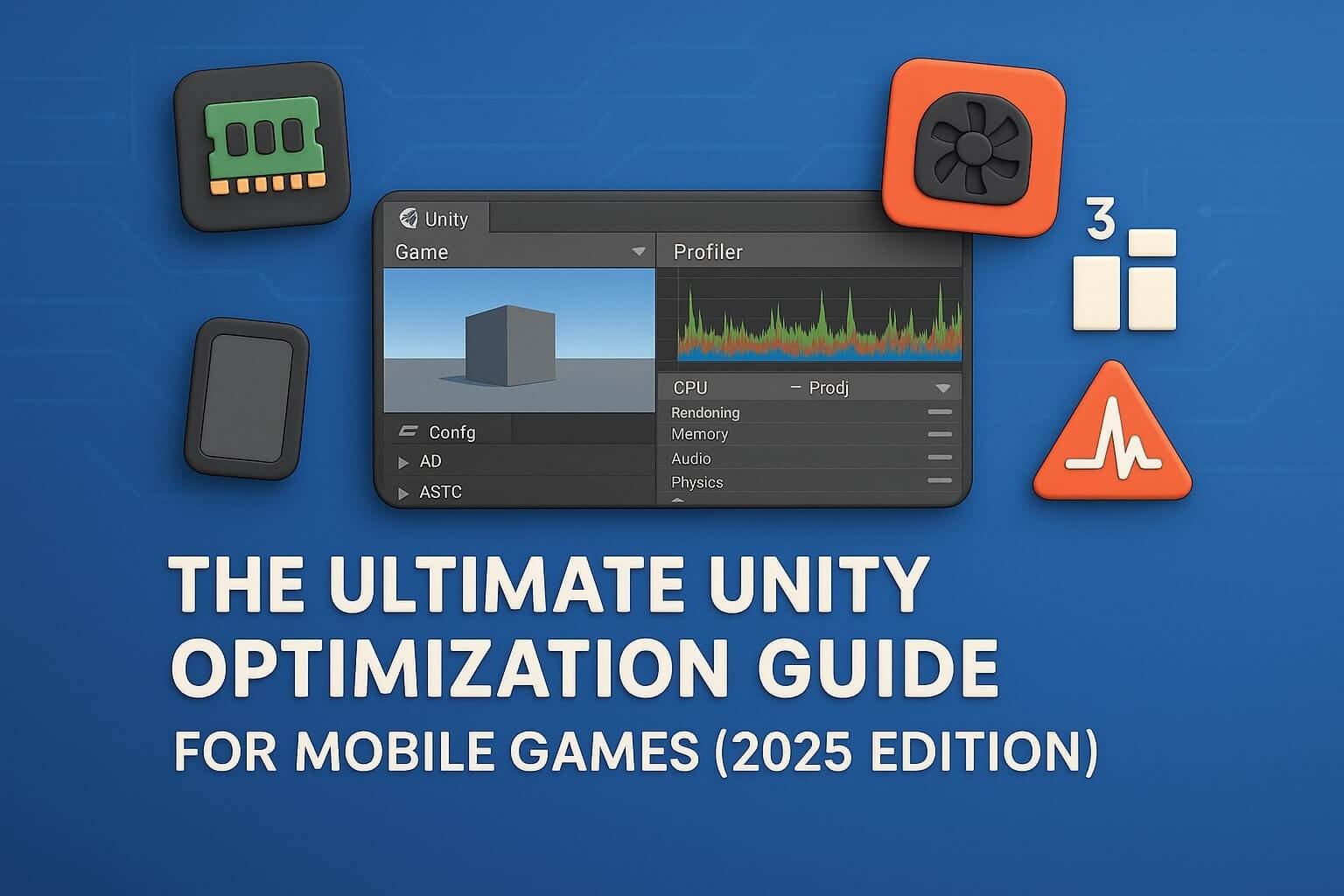Unity is one of the most powerful game engines for mobile developers — but without proper optimization, even a simple game can feel sluggish or unpolished. In 2025, mobile gamers expect smooth frame rates, fast load times, and minimal battery drain — across both high-end and entry-level devices.
This guide covers everything from shader batching and texture compression to garbage collection and real-time profiling. Whether you’re building a stylized puzzle game or a multiplayer RPG, here’s how to make your Unity game fast, stable, and lean.
📊 Understanding Mobile Bottlenecks
Optimization starts with identifying the right problems. Use Unity’s built-in tools to analyze:
- CPU: Update loops, physics, animation, AI
- GPU: Overdraw, shaders, lighting, fill rate
- Memory: Textures, audio, unused assets
- GC (Garbage Collection): Allocation spikes, stutter every few seconds
Tools:
- Unity Profiler – Real-time breakdown
- Frame Debugger – Step-by-step draw call analysis
- Android GPU Inspector (AGI) – Real device GPU breakdown
- Xcode Instruments (for iOS) – Battery and memory profiling
🧠 CPU vs GPU Bottlenecks — Know the Difference
🧮 CPU Bottlenecks
- Too many objects calling Update() every frame
- Expensive physics calculations (nested Rigidbodies, unnecessary raycasts)
- Instantiating and destroying objects mid-gameplay (causes GC spikes)
🎨 GPU Bottlenecks
- High overdraw (transparent UI or overlapping effects)
- Complex shader graphs or GrabPass
- Excessive real-time lights and post-processing effects
💡 Tip: Profile each build separately — the same project may be CPU-bound on Android and GPU-bound on older iPhones.
🧱 Batching & Draw Call Optimization
Every material/mesh combo = one draw call. Reduce draw calls to improve GPU throughput:
- Use static batching for background geometry
- Use SRP batching (URP/HDRP)
- Dynamic batching for low-vertex meshes
- Pack your UI into atlases to avoid Canvas rebuilds
🔎 Check Draw Calls in Profiler > Rendering or the Frame Debugger.
🎯 Object Pooling for Performance
Spawning and destroying GameObjects is expensive. Use object pooling to reuse bullets, enemies, particles, etc.
Best Practices:
- Use
SetActive()instead of Instantiate/Destroy - Pre-spawn a pool of 20–100 common objects
- Use Unity’s built-in
ObjectPoolAPI or a library like UnityEngine.Pool
🧹 Garbage Collection & Memory Spikes
Unity’s default GC can cause spikes every few seconds if you’re allocating memory frequently in Update().
Fixes:
- Avoid
newor string concatenation inside Update() - Use
StringBuilder, array pooling, and caching - Use Incremental GC (Project Settings → Player)
📉 Check GC Alloc and GC.Collect calls in Unity Profiler → Memory tab.
🎮 Physics and Animation Optimization
- Use FixedUpdate for physics only — not gameplay logic
- Reduce collision checks with collision layers and layer masks
- Set Rigidbody interpolation off unless needed
- Limit animator layers and transitions — they’re expensive
💡 Use animation events sparingly. Avoid triggering expensive methods every frame during playback.
🖼 Texture, Mesh, and Audio Compression
Textures:
- Use ETC2 for Android, ASTC or PVRTC for iOS
- Don’t exceed 2048×2048 unless absolutely necessary
- Enable mipmaps for 3D assets, disable for UI
Meshes:
- Use mesh compression on static models
- Use LOD groups for distant objects (LOD0–LOD2)
Audio:
- Use mono, compressed clips for SFX
- Stream long music files
- Cap simultaneous AudioSources to reduce overhead
🚀 Addressables vs Asset Bundles
Addressables are Unity’s new preferred system for dynamic content loading.
Benefits:
- Automatic memory management
- Async loading
- Smaller initial APK
📘 See: Unity Addressables Docs
🔄 Advanced Tips & Case Studies
💡 Case: Puzzle RPG reduced memory usage by 38% by:
- Moving UI to a single canvas with SRP Batching
- Converting PNGs to ASTC-8×8 and compressing audio
- Switching to Addressables for late-stage level loading
📦 Unity Asset Store packages for optimization:
- Mesh Simplifier Pro
- GPU Instancer
- Profiler Analyzer
📬 Final Word
In 2025, mobile hardware is capable — but expectations are higher. Players won’t wait through stutters, crashes, or bloated load times. Unity gives you everything you need to optimize — but you need to treat performance like a feature, not a fix.
Use this guide as a checklist, a playbook, and a benchmark. And remember: it’s not about squeezing everything into 60FPS — it’s about making your game feel smooth, responsive, and worth playing again.